.avif)
Want to supercharge your ecommerce sales with Google Shopping Ads? Here's how:
In this post we’re going to cover off all the above points to bring you up to speed on the top tips to stay ahead on performance and get the most out of your ad spend.
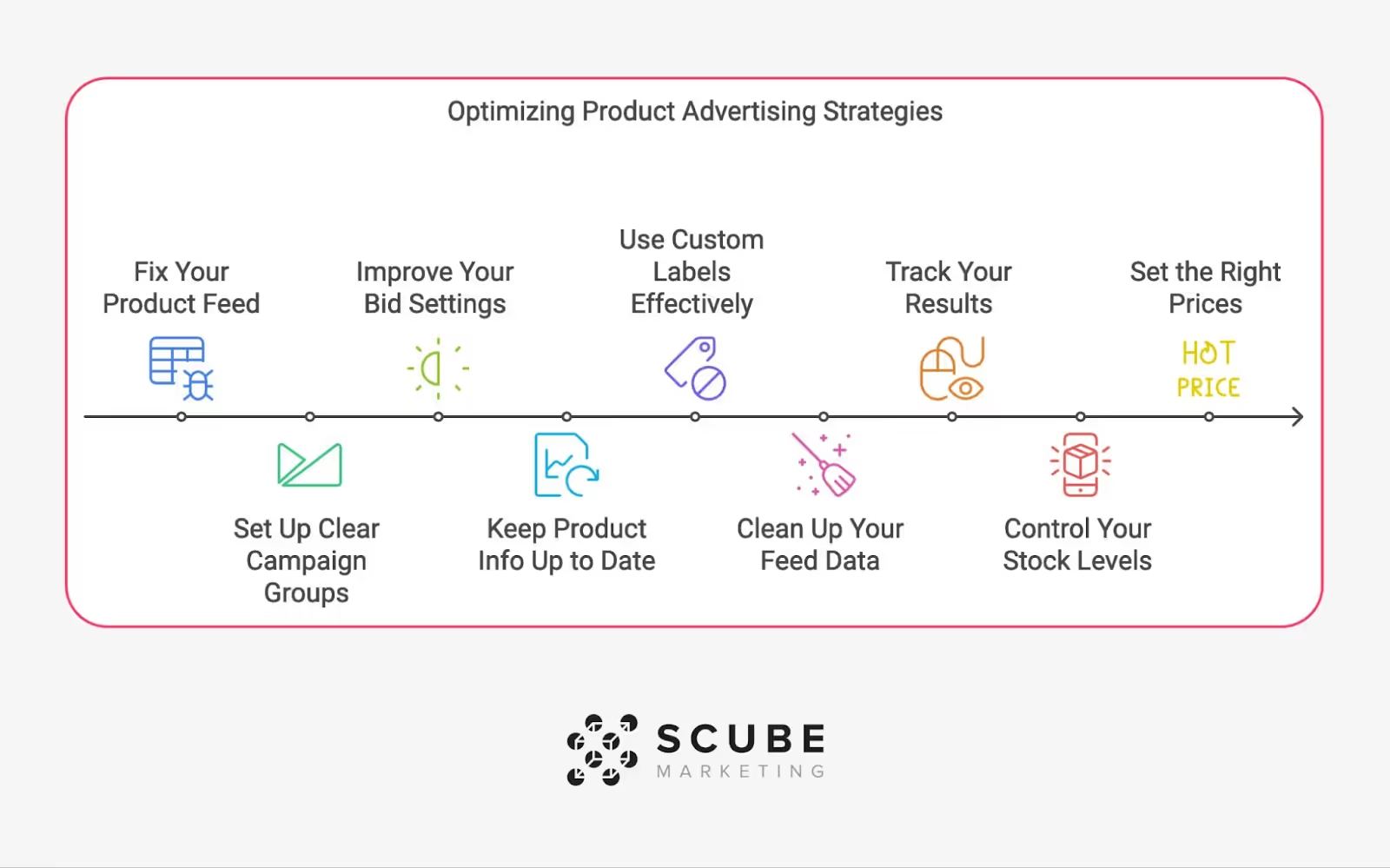
When we say ‘optimize performance’ we mean:
Google Shopping Ads put your products front and center in search results. They're a game-changer for online stores looking to boost sales.
Here's what you need to get started:
1. Google Merchant Center Account
This is your product info hub. You'll upload all your product details here.
2. Product Feed
Your feed is crucial. It needs these must-have details:
3. Google Ads Account
This is where you'll run your Shopping campaigns.
Got all that? Great. Now you can set up your first campaign. You've got two main options:
Keep an eye on these numbers:
Jeff Moriarty from Moriarty's Gem Art shared a pro tip:
"We tweak our product titles based on what people search for. It's boosted our exposure, clicks, and sales by over 300%."
One last thing: Keep your product feed fresh. Google says update every 30 days, but daily is best to keep prices and stock accurate.
Your product feed is crucial for Google Shopping ads. Here's how to optimize it:
Clean up your data
Use tools like Optmyzr's Shopping Feed Audits to spot errors. Focus on:
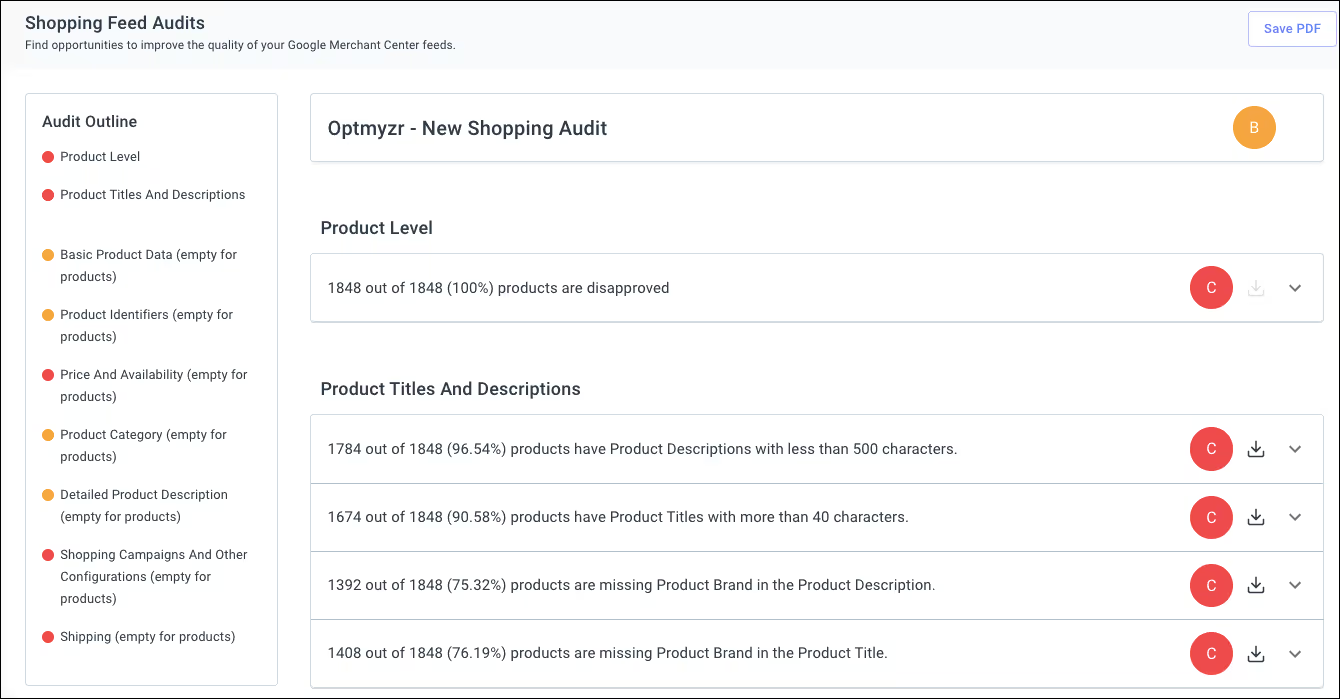
Optimize product titles
Your title is what shoppers see first. Use this structure:
Use high-quality images
Make sure your images:
Include relevant attributes
Don't skip optional fields. Focus on:
Keep it fresh
Update your feed daily to keep prices, stock levels, and product info accurate.
"We tweak our product titles based on what people search for. It's boosted our exposure, clicks, and sales by over 300%", says Jeff Moriarty from Moriarty's Gem Art.
Just to cap off this first section, you could also check out this YouTube video from GrowMyAds about Google Shopping feed optimization to achieve 10X Growth.
Organizing your Google Shopping campaigns into clear groups is crucial. Here's how to do it:
Break down your campaigns into main product categories. This works great for big inventories:
Category
Create separate campaigns for seasonal products. Why? So you can manage bids during peak times:
Summer campaign: Swimwear, sunglasses, beach stuff Winter campaign: Coats, boots, snow gear
Split your campaigns based on price points:
1. High-value products
These often have bigger profit margins. You might want to spend more on ads for these.
2. Low-value products
Keep these separate. You don't want to overspend on items with smaller margins.
Make a campaign just for new SKUs. This lets you:
Google has campaign priority settings. Use them like this:
Within each campaign, create multiple ad groups:
Getting your bid settings right can make or break your Google Shopping ads. Here's how to nail it:
Start with manual CPC bidding. It gives you control over your spend per click. You can set bids for your whole campaign or specific products.
Once you're comfortable, try Enhanced CPC. Google uses its data to tweak your bids based on the likelihood of a sale.
Break down your product groups and set different bids for each:
Running a sale? Bump up those bids. It'll help your ads show up more when shoppers are ready to buy.
Want to focus on return on ad spend (ROAS)? Use Target ROAS bidding. Set a target, and Google will aim for that return.
"Setting a target ROAS lets us auto-adjust bids based on expected return. It's a smart way to allocate budget, focusing on products that bring in more money." - Emma Zerner, Co-founder and Content Strategist at Icecartel
Look at when your ads perform best and adjust bids for those times. Selling more on weekends? Increase bids then.
Keep an eye on your performance. Check click-through rates, conversion rates, and cost per acquisition. If something's not working, change it up.
Outdated product details can tank your Google Shopping performance and waste money. Here's how to stay on top of it:
Update often. Google lets you refresh your feed up to four times a day. Use it, especially for fast-moving inventory.
Focus on these key fields:
These change frequently and directly impact your ads.
For large inventories, manual updates don't cut it. Use feed automation tools to sync your e-commerce platform with Google Merchant Center.
Set up alerts for low stock or price changes. This helps you quickly adjust ads to avoid promoting out-of-stock items.
If you use AI for product descriptions, you MUST disclose it. Google's April 2024 update introduced new attributes for this:
Google's 2024 updates also include new fields like loyalty_program (for member prices and points) and auto_pricing_min_price (to set your lowest advertised price). Using these can give your listings an edge.
Even with automation, manually review your feed regularly. Look for errors and ways to improve your listings.
"Updating your data feeds to Google several times per day can significantly improve your overall campaign performance. It helps prevent channels from disapproving your products and ultimately gives you higher transactions." - DataFeedWatch
Custom labels are your secret weapon for organizing Google Shopping campaigns. They let you group products your way, giving you more control over bidding and budgets.
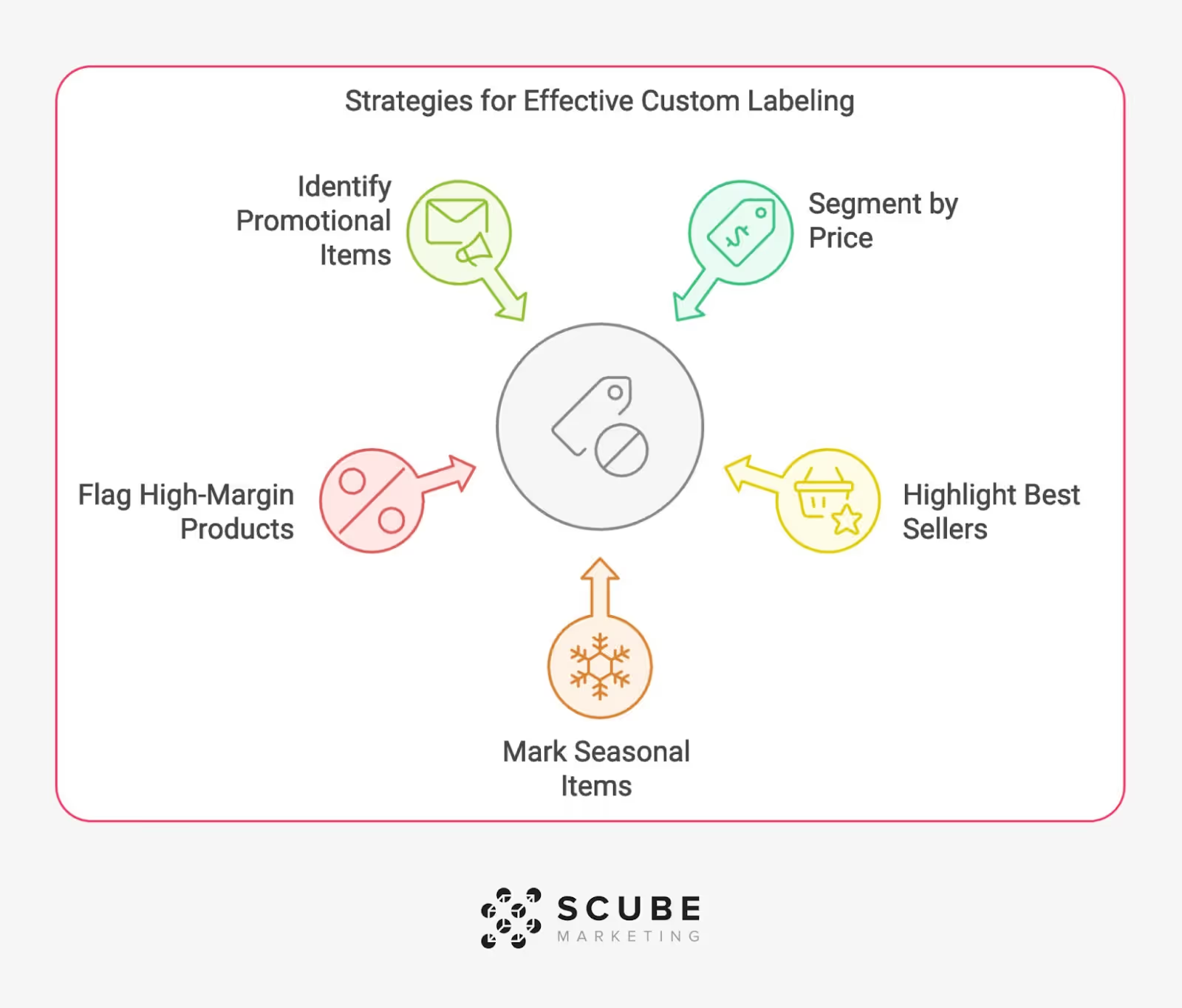
You get 5 custom labels in your product feed. Here's how to use them:
1. Segment by price
Group products into price ranges and set different bids. For example:
Price Range
2. Highlight best sellers
Label your top performers to bid more on them.
3. Mark seasonal items
Adjust bids based on seasons. Bid more on winter coats when it's cold, less in summer.
4. Flag high-margin products
Put more budget towards items that make you more money.
5. Identify promotional items
Label products on sale to adjust bids during promos.
A Danish company tried this and saw a 21% jump in conversion rate. They segmented by price, best sellers, and seasonal items.
Another company went even further. They isolated high-margin products and used different bidding strategies. The result? Revenue up 85% and transactions up 68%.
Want to use custom labels? Here's how:
Don't set it and forget it. Update your labels as things change.
"Using custom labels to create separate product groups within the campaign, you can significantly increase conversion rates and revenue for the isolated products and the entire campaign." - DataFeedWatch
Custom labels give you the power to organize your campaigns YOUR way. Use them wisely, and you'll see the difference in your bottom line.
Your product feed is crucial for Google Shopping Ads success. Poor data can lead to disapproved products, limited reach, or even account suspension. Here's how to keep your feed clean and accurate:
At SCUBE Marketing, we can take all this, and more, off your hands and allow you to focus on the areas you know best. We’d love to hear from you if you’re interested in working with us - so book a call with our team today!
Want to boost your Google Shopping Ads? You need to keep tabs on some key numbers. Here's what matters:
Impressions: How often people see your ads. More views? Great. But it's not everything.
Click-Through Rate (CTR): The percentage of people who click after seeing your ad. Higher is usually better.
Cost-Per-Click (CPC): What you pay when someone clicks. Lower CPC means your budget goes further.
Conversion Rate: How many clicks turn into sales or actions you want. This one's crucial.
Return on Investment (ROI): Are you making money compared to what you're spending?
Here's when to check each:
Use Google Analytics and Shopify's reports to track these easily.
A Statista expert says: "Regular checks give you the full picture of how healthy your business is."
Want better results? Try these:
Managing inventory is crucial for Google Shopping Ads success. Here's why it matters and how to do it right:
Out-of-stock items waste ad spend and frustrate customers. Plus, Google might reduce visibility for unavailable products. To avoid these headaches, try these tactics:
1. Use real-time inventory updates
Sync your product feed with actual stock levels. This keeps Google Shopping in the loop about what's available.
2. Automate ad pausing
Use a script to pause ads for out-of-stock items. It can check product URLs hourly for "out of stock" or "sold out" terms.
3. Set a stock threshold
Only advertise products with a certain amount of stock in your feed. For example, set the quantity to "more than 1" or a specific number.
4. Offer alternatives
Add similar product suggestions to the landing page for popular items that go out of stock. This keeps customers engaged and can lead to other sales.
5. Enable backorders
Let customers place advance orders for items that'll be back soon. This keeps your ads running and sales coming in.
Here's a quick look at stock update frequencies:
Google's Search Advocate, John Mueller, says:
"If you have a lot of information about that product anyway on those pages, then that page can still be quite relevant for people who are searching for a specific product."
Pricing can make or break your Google Shopping Ads. Here's how to nail it:
Use the sale price attribute
This little trick can boost your traffic and conversions big time. Here's the deal:
When you do this right, you'll see sale prices, badges, and strike-through prices in your ads. It's like catnip for bargain hunters.
Keep an eye on the competition
Want to know how your prices stack up? Check out Google's Benchmark Pricing Report. It's under Reports > Predefined Reports (Dimensions) > Shopping > Shopping (Item ID).
Pro tip: Add a "benchmark product price difference" column. It'll show you at a glance where you stand.
Adjust bids based on your price position
Use this as a guide:
This way, you're not wasting money on overpriced items, but you're pushing hard on your best deals.
Pick your pricing strategy
Different strokes for different folks:
Use smart tools
Price intelligence systems can do the heavy lifting for you. They track your competitors and help you adjust prices automatically for the best ROI.
Want to supercharge your Google Shopping Ads? You need some advanced tools in your arsenal. These bad boys can automate tasks, fine-tune your bids, and give you a deep dive into your campaigns.
Let's check out some top-notch options:
Optmyzr
This tool is a beast for managing multiple PPC campaigns. Big businesses, this one's for you.
It's got:
Price tag? Starts at $228 per month.
On a budget? WordStream's got your back. It dishes out personalized advice based on what you're aiming for.
You'll get:
Pricing kicks off at $264 per month.
Semrush PPC Toolkit
Want to spy on your competitors and dig up killer keywords? Semrush is your go-to.
It offers:
Starts at $119.95 per month.
Data nerds, listen up. Adalysis is all about metrics-based testing and actionable PPC bidding advice.
Features include:
Pricing begins at $99 per month.
Here's a quick comparison:
But hey, don't just take my word for it. Most of these tools offer free trials. Give 'em a spin before you commit.
Google's Freebies
Don't sleep on Google's free tools:
These can be a solid starting point if you're just dipping your toes into advanced PPC tools.
You've learned about optimizing Google Shopping Ads. Now it's time to take action. Here's what to do:
1. Audit Your Product Feed
Review your product data. Make sure it's accurate and current. Focus on:
2. Set Up Campaign Structure
Organize your campaigns like this:
Campaign Level
This setup gives you better control and optimization options.
3. Implement Bidding Strategy
Start conservative:
4. Use Negative Keywords
Filter out irrelevant searches. If you sell new laptops, add "used" and "refurbished" as negative keywords.
5. Leverage Tools
Consider these tools to streamline management:
6. Monitor and Optimize
Regularly review key metrics:
Adjust your strategy based on what you find.
7. Expand Gradually
As you gain confidence:
Want to boost your Google Shopping campaign? Here's how:
1. Supercharge your product feed
Your product feed is the heart of your Shopping ads. Make it shine:
Don't just say "Men's Shirt". Go for "Nike Men's Dri-FIT Running Shirt - Blue, Size L". See the difference?
2. Master your bidding
Start small, then adjust:
3. Embrace negative keywords
Cut out the noise. Use negative keywords to stop your ads from showing up for irrelevant searches. Your budget will thank you.
4. Stay on top of things
Keep your product data fresh as a daisy: